Sometimes ad blockers will mistakenly block our materials from fully loading in your course. This can cause your results to not appear properly or certain sections of your simulation to not appear properly.
Generally you can see ad blockers blocking page and content from loading properly within the top of your browser. The icon typically appears near the address bar and could resemble a hand, a red "stop" symbol, or a "shield" icon.
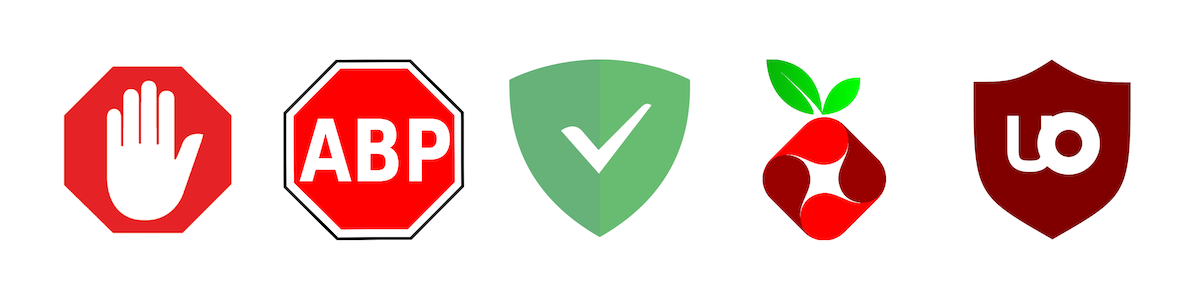
Manually Check Extensions in Chrome:
1. Open Chrome.
2. Click the three vertical dots (menu) in the top-right corner.
3. Select More tools > Extensions.
4. In the Extensions page, you will see a list of all installed extensions. Look for ad blocker extensions such as AdBlock, uBlock Origin, AdGuard, etc.
Manually Check Extensions in Firefox:
1. Open Firefox.
2. Click the three horizontal lines (menu) in the top-right corner.
3. Select Add-ons and Themes (or press Ctrl + Shift + A).
4. In the Extensions tab, you'll see a list of installed extensions. Look for any ad blocker extensions like AdBlock Plus, uBlock Origin, AdGuard, etc.
Manually Check Extensions in Firefox
1. Open Firefox.
2. Click the three horizontal lines (menu) in the top-right corner.
3. Select Add-ons and Themes (or press Ctrl + Shift + A).
4. In the Extensions tab, you'll see a list of installed extensions. Look for any ad blocker extensions like AdBlock Plus, uBlock Origin, AdGuard, etc.
Please note, we do not recommend using the Safari browser. This browser can unfortunately block a lot of our materials from loading properly.
Keep in mind, we also recommend using a PC or laptop for our materials. We do not recommend using a tablet or mobile device. Unfortunately, at this time, our materials are not optimized for this device.

Comments