Question: Why do books look different in the new version of Edify?
Answer: Edify was updated to address some of the most common feature requests. It is now even easier for instructors to turn quizzes on and off, reset quizzes.
Question: What customizations can I make to my quizzes?
Answer: You may allow scores to be shown to students, set due dates and time for completion, block submissions after the due date, automatically submit all quizzes (regardless of completion) on the due date passing, and turn turn quizzes on and off.
Question: Can we set a different time allowance for quizzes for students with ADA Accommodations?
Answer: Yes! You may now set the time for each student as required. To do this you will take the following steps:
1. Select Student Results
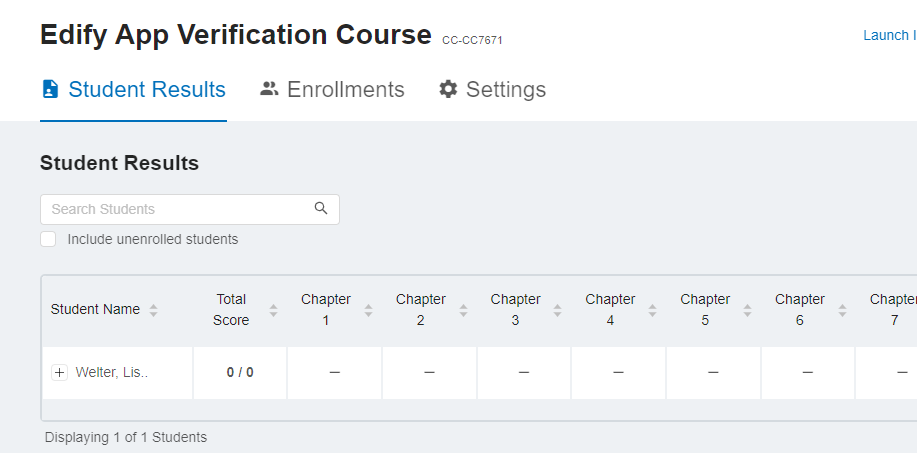
2. Select the student and click on Manage Student
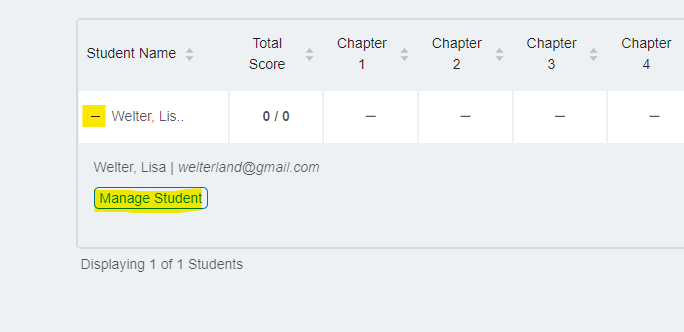
3. Click the check box for Allow additional time for submissions. You may select either a set time in minutes or a percentage of total time allowed as required by the student's accommodation.
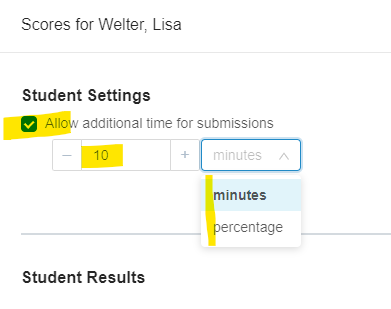
Question: How do I reset a student's quiz?
Answer:
1. Select Student Results
2. Locate the student and select the + next to their name
3. Select Manage Student
4. Select the Reset button for the quiz to be reset.
Question: How will the new version benefit my students?
Answer: One of the biggest improvements for students can be found in the way note taking is done. When a student highlights a passage in the book they now have the ability to select among six (6) colors for easy visualization of note themes. Also there has been a section added for students to make notes on the selected passage.
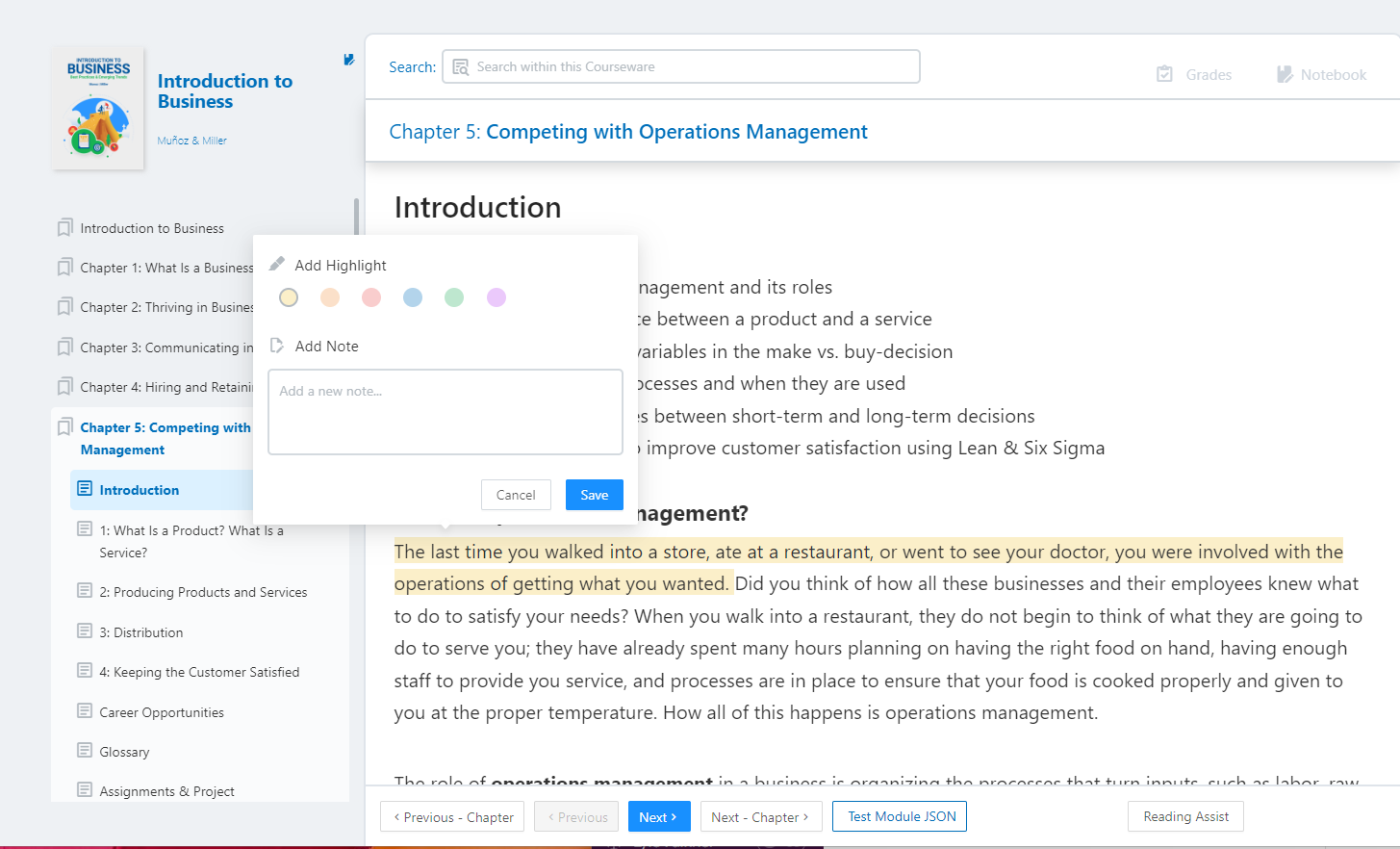
When a student makes a note the Notebook icon in the upper right hand corner of the screen becomes active:
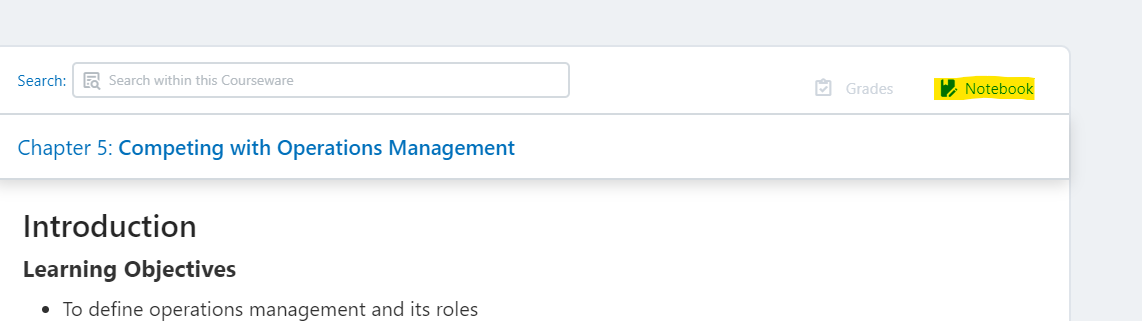


Comments