This article will go over the basics in the Healthcare Marketplace within the Personal Finance Simternship for Health Insurance.
First, you will need to make sure that this feature is enabled in your course.
- Select Courses in the left-hand menu
- Select the pencil next to your course
- Here you will check the box for Health Insurance and select update
How do I begin enrollment for the insurance in my class?
- Select Class Culture on the left-hand menu
- Select Healthcare Marketplace
- Select Begin Enrollment
- Here it will have you confirm the start of enrollments. Keep in mind that once it has been started, you are unable to stop the enrollment.
How does a student select a plan?
- Once you have the feature enabled for your course and the enrollment has begun, students can select Major Purchases on the left-hand menu
- Select Healthcare Marketplace
- Here they can select which plan they would like to choose and confirm enrollment
*Students will need to keep in mind that this enrollment is for 12 Paydays (12 weeks)*
Can a student change their plan once they select it?
Once students select their plan, they are locked into this plan for 12 weeks until the next enrollment period begins ) or until a major life event occurs (for example, having a baby in Life Happens).
As an instructor, you do have the option to open enrollment for the student again by going to Class Culture>Healthcare Marketplace> Student Plans> Select the Arrow/Circle next ot the student's name and confirm opening enrollment.
How do I see my student's insurance payment?
It's on their pay stub as a pre-tax deduction. If the student clicks on Money Management > Employment > Pay Stub and then selects a pay stub to view, they'll be able to see their premiums being deducted from their paycheck.
If a student purchases health insurance, does this have any effect on Life Happens?
Yes! Their insurance plan will impact how costly their medical expenses are when they receive Life Happens cards.
For Health Insurance to Impact Life Happens, the individual "Life Happens Items" will need to have the "Insurance Claim" box flagged.
How do I create a new plan?
- Select Class Culture on the left-hand menu
- Select Healthcare Marketplace
- Select Add New Plan
- Here you will enter the Name, Deductible, Co-insurance, Premium, Status, and which courses you would like it copied to if any.
How do I edit an existing plan?
If you select the Pencil icon next to the plan, you can edit the Name, Co-Insurance, Deductable, and Premium. You can also select the copy icon to copy any existing plans.
If you would like to important any plans you have created in other classes, you will follow the template steps listed HERE.
How do I remove a student's healthcare plan?
Go to Class Culture>Healthcare Marketplace>Here you will select the red X next to the student's name to remove enrollment.
Where are my students' premiums? They are not appearing in their bills.
These premiums are actually deducted from the student's paycheck. If the student clicks on Money Management > Employment > Pay Stub and then selects a pay stub to view, they'll be able to see their premiums being deducted from their paycheck.
An example of where this is on their paychecks is below:
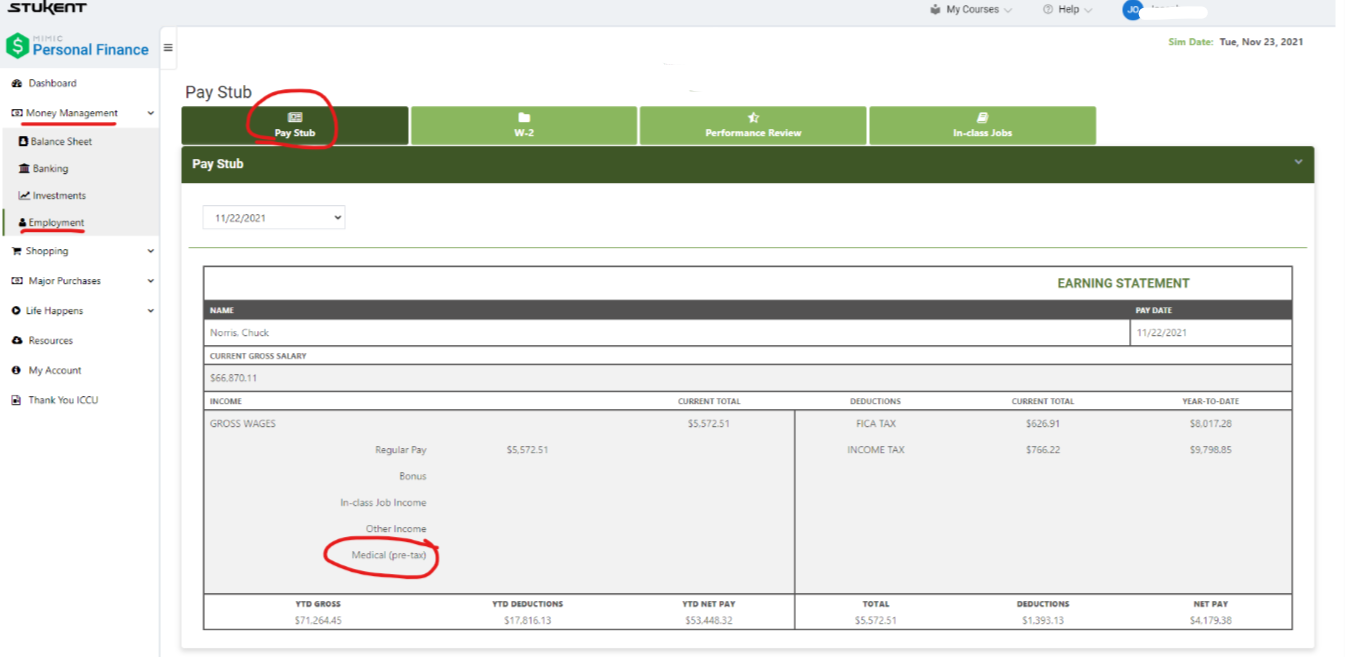
What if students miss the enrollment period?
You are more than welcome to re-open enrollments for specific students. Once past that enrollment period of 12 weeks, there should be an icon next to the student's name in the Healthcare in Class Culture. This will have you confirm you're re-opening enrollment for the student. This should then allow them to enroll.
Once the open enrollment begins, students must enroll in a plan BEFORE the next pay day (which is the Monday the following week) So, it's important to note that students may not get a full week for enrollment depending on "when" (which day of the week) the teacher decides to begin the open enrollment.

Comments